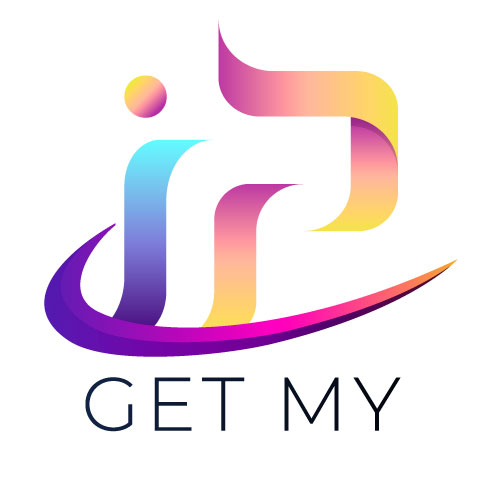Home » What is a proxy
Understanding Proxy Servers
Privacy and Proxy Servers
Online privacy is vital for all internet users. Whether you're conducting business, streaming, or just browsing, protecting your information is essential due to extensive tracking and data collection. Proxy servers offer a way to change your IP address, ensuring your activities remain private and secure.
What is a Proxy Server?
A proxy server acts as an intermediary between your computer and the internet. It processes requests on your behalf, concealing your IP address and protecting you from direct exposure to potential threats. Learn more on our What Is a Proxy Server? page.

Functions of a Proxy
Proxies hide your IP address, showing the proxy's IP instead. This provides anonymity, security, and helps prevent unauthorized access to your network. They can also filter content, block unwanted websites, and host firewalls to protect against hacking and malware. For more details, visit Functions of a Proxy.
Types of Proxy Servers
- Transparent Proxies: Basic proxies that relay information without extra privacy.
- High Anonymity Proxies: Advanced proxies that change IP addresses with each use, providing maximum privacy.
- Public Proxies: Free but insecure and unreliable, often manipulated by hackers.
- Residential Proxies: Use real IP addresses, making them harder to detect.
- Reverse Proxies: Hide the server's IP address you're trying to reach.
Setting Up a Proxy in Different Browsers
Each browser has its method for enabling proxy servers. Follow these guides for your specific browser:
Google Chrome
Open Chrome and go to Settings. Click "Show advanced settings" and select "Open your computer’s proxy settings." Configure your settings in your OS and save. More details on Setting Up a Proxy in Chrome.
Microsoft Edge
Open Edge and go to Settings. Click "View advanced settings" and select "Open proxy settings." Enter the IP address and port number, then save. Visit Setting Up a Proxy in Edge.
Firefox
Open Firefox and go to Options. Select "Advanced" and click "Network." Choose "Auto-detect proxy configuration" and enter the server's IP address and port number. Click OK. Details on Setting Up a Proxy in Firefox.
Safari
Open Safari and go to Preferences. Click "Advanced" and select "Proxies." Enter the IP address and port number, then apply the settings. Learn more at Setting Up a Proxy in Safari.
Internet Explorer
Open Internet Explorer and go to Internet Options. Select "Connections" and click "LAN Settings." Enter the IP address and port number and click OK. More on Setting Up a Proxy in Internet Explorer.
Brave
Open Brave and go to Settings. Click "Advanced" and select "Network." Enter the IP address and port number for the proxy. Visit Setting Up a Proxy in Brave for more details.
Detecting Proxy Usage
Sometimes ISPs route traffic through proxies automatically. To check if you’re using a proxy, use a proxy detection tool available on our website. Visit Proxy Detection Tool for more.
For comprehensive anonymity and protection, consider using a VPN alongside a proxy to encrypt your internet traffic and mask your IP address. Explore more on Using Proxies Safely.